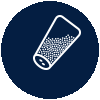Having trouble accessing or need help with navigating the Morton AR Experience? The below troubleshooting guide addresses some common issues.
qr code troubleshooting
Q – How do I scan this QR code you’ve given me?
A – To scan the QR code, open your devices camera application and aim the camera at the QR code. Make sure the entire code is visible on-screen. Depending on the device, you may be presented with a link to click on (the link pops up on-screen) or the device may open a browser window directly to the site.
Q – I see the QR code on screen, but nothing is happening. What now?
A – Make sure there is adequate lighting for the device’s camera to scan the entire QR code. Most devices require a well lit environment for the QR code to scan. Make sure to aim the camera directly at the QR code. QR codes do not scan when tilted or viewed at an angle.
Q – The code is visible on screen, there is plenty of light and I am aiming the camera directly at the code, but nothing is happening. Is there anything else I can do?
A – If your device does not scan the QR code using the camera application, you can navigate directly to the website using a regular browser window. The experience can be viewed at https://ar.mortonsalt.com/
Alternatively, you can download a QR code scanning application for your device as some devices do not support QR code scanning with the built-in camera app.
AR Application Troubleshooting
Q – What are the pop ups when I first load the website? Why does it ask to use my camera?
A – The experience will ask for permission to use your device’s camera and detect the orientation of your phone. Neither option stores, records or gives the application access to any personal data or information on your device. If permissions are denied, the Augmented Reality experience will not function correctly.
Q – I accidentally denied the website permissions to access my phone. Will the website ask permission again?
A – Once you accept or deny permissions, your phone will store your choice for the future. To allow the experience to ask for permissions if they are at first denied, please clear all website data from your device, then reload the experience.
iOS (Safari) – https://support.apple.com/en-us/HT201265
Android (Chrome) – https://support.google.com/accounts/answer/32050?co=GENIE.Platform%3DAndroid&hl=en
Q – What can I do if the website is loaded and I only see a black screen?
A – If you only see a blank screen on the site, please restart the browser application and close any extra open browser tabs before refreshing the experience.
Q – The experience loaded and all of a sudden it froze and stopped responding. How can I fix this?
A – If while using the site your experience freezes or stops responding, please restart the browser application and close any extra open browser tabs.
Still have questions?
Please fill out the contact us form and someone will contact you within 24 hours.
Support Hours: 9-5PM CST Monday-Friday; Closed Holidays 12/25/20-01/04/21
Legal disclaimer
- Please be aware of your surroundings while using the Morton augmented reality experience. Pause your use if you become tired or disoriented. Please do not use while driving or engaging in other activities. By using the Morton augmented reality experience, you assume all risks associated with such use.
- Any information collected during your use of the Morton augmented reality experience is subject to Morton’s privacy policy, located at https://www.mortonsalt.com/privacy-policy/.
- By using the Morton augmented reality experience, you agree that you will not: (a) copy, modify, or create derivative works based on the Morton augmented reality experience; (b) sell or lease, or attempt to sell or lease, the Morton augmented reality experience to any third party; or (c) reverse engineer, decompile, or disassemble the Morton augmented reality experience app or software.